INTEGRATIONS
How to Connect your Cloudbeds account
Cloudbeds Integration
To sign up for Scalefast, simply visit our website and fill out the form to start your 14-day free trial.
Scalefast allows you to connect your account with Cloudbeds so that you can synchronise contacts and view your reservations.
You have two options to connect Scalefast and Cloudbeds. You can use scalefast integrations or you can use Cloudbeds Market Place
Connect Cloudbeds via Scalefast Integrations
1. The first step to doing that is to visit the Integrations menu by clicking on your username badge in the top right corner and then clicking on Integrations.
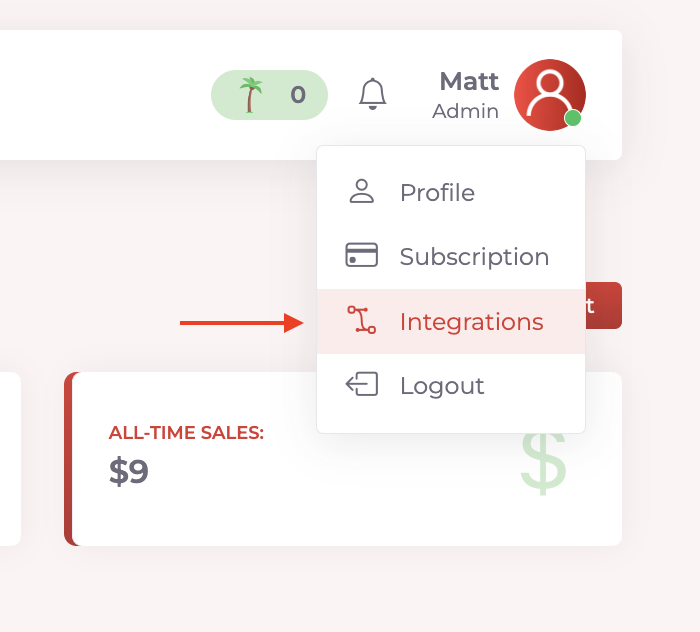
2. After that, you should click the button to log in with your Cloudbeds account. You will need to give permissions, and once you finish logging in, you will be redirected back to the Scalefast website.
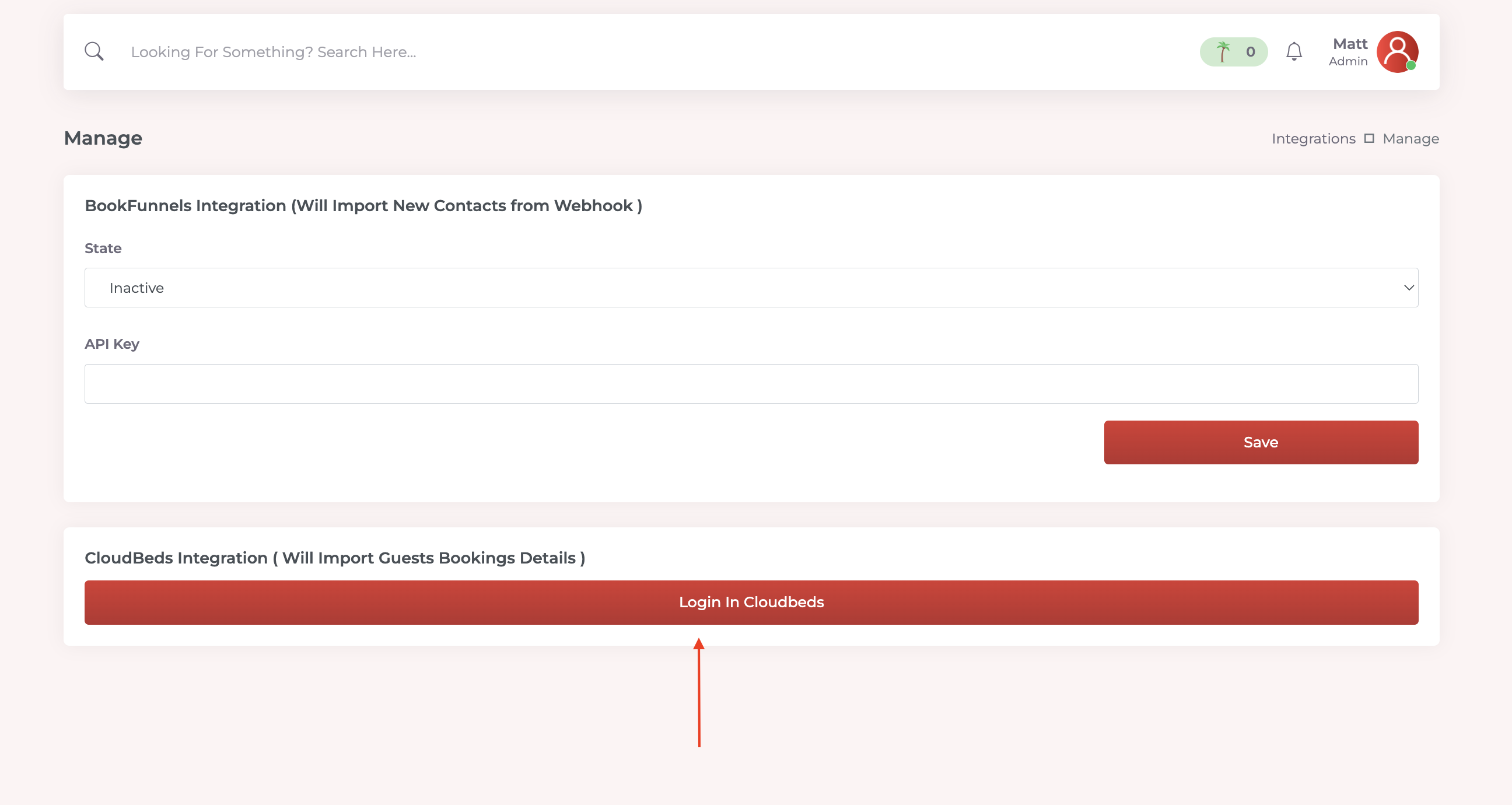
3. Once you are redirected, the synchronization process will start immediately. It can take a couple of minutes to finish, depending on the number of reservations you have in your Cloudbeds account.
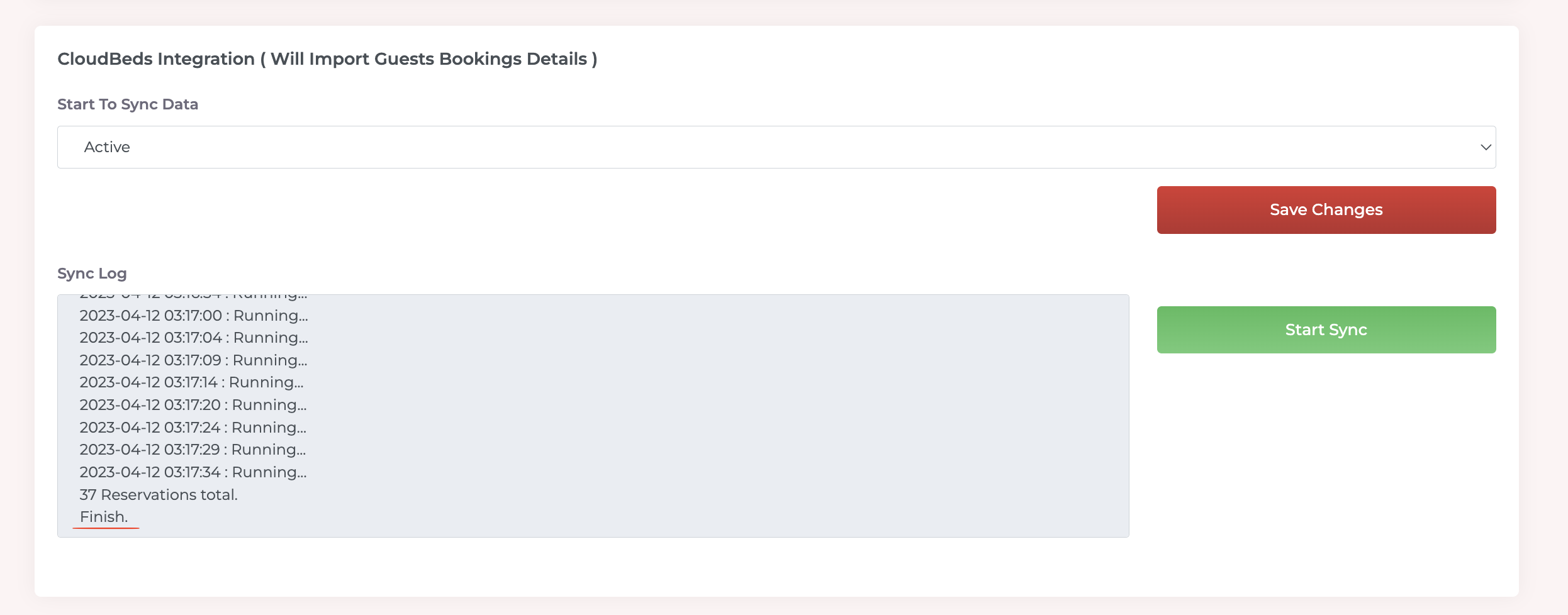
4. When the synchronization is finished, you can now check all your bookings in the menu on the left.
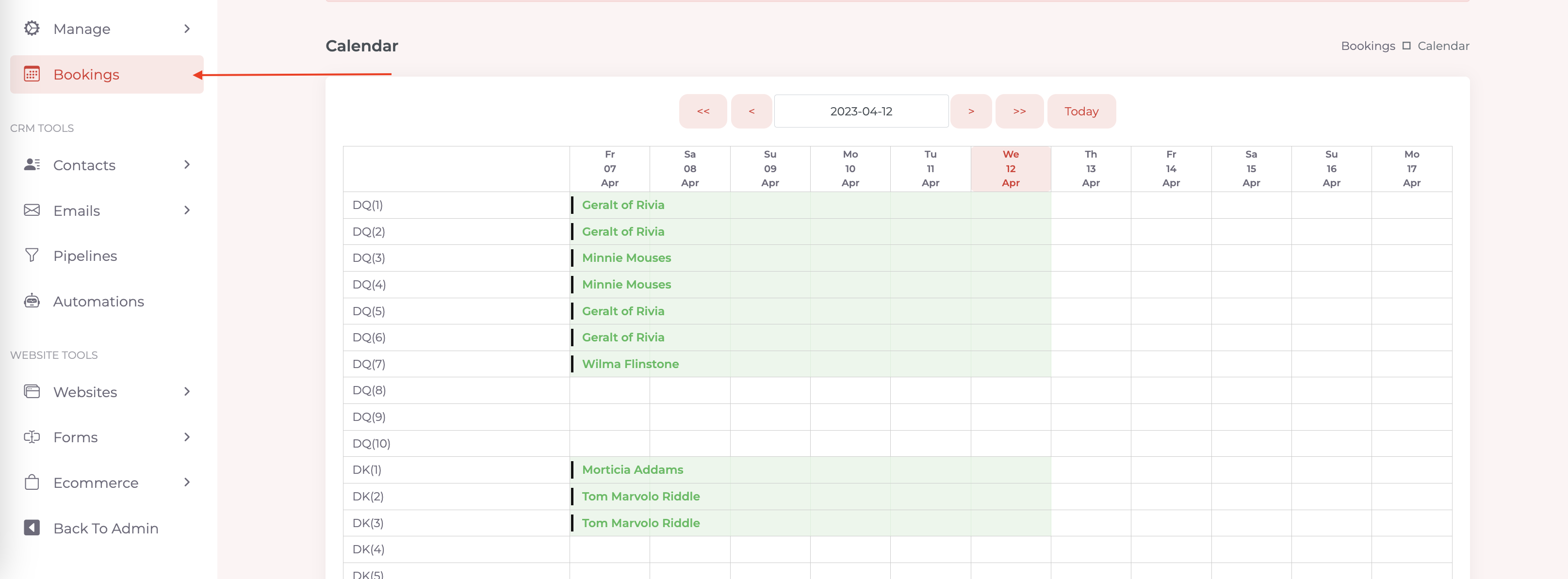
5. You can open and edit contacts, and any changes made will be reflected in both Cloudbeds and Scalefast. To view your contacts, simply navigate to the 'Contacts / Manage Contacts' page on the sidebar menu.
Connect Scalefast App via Cloudbeds MarketPlace
1. Click Account
2. Select Apps &Marketplace
3. Search for 'Scale Fast'
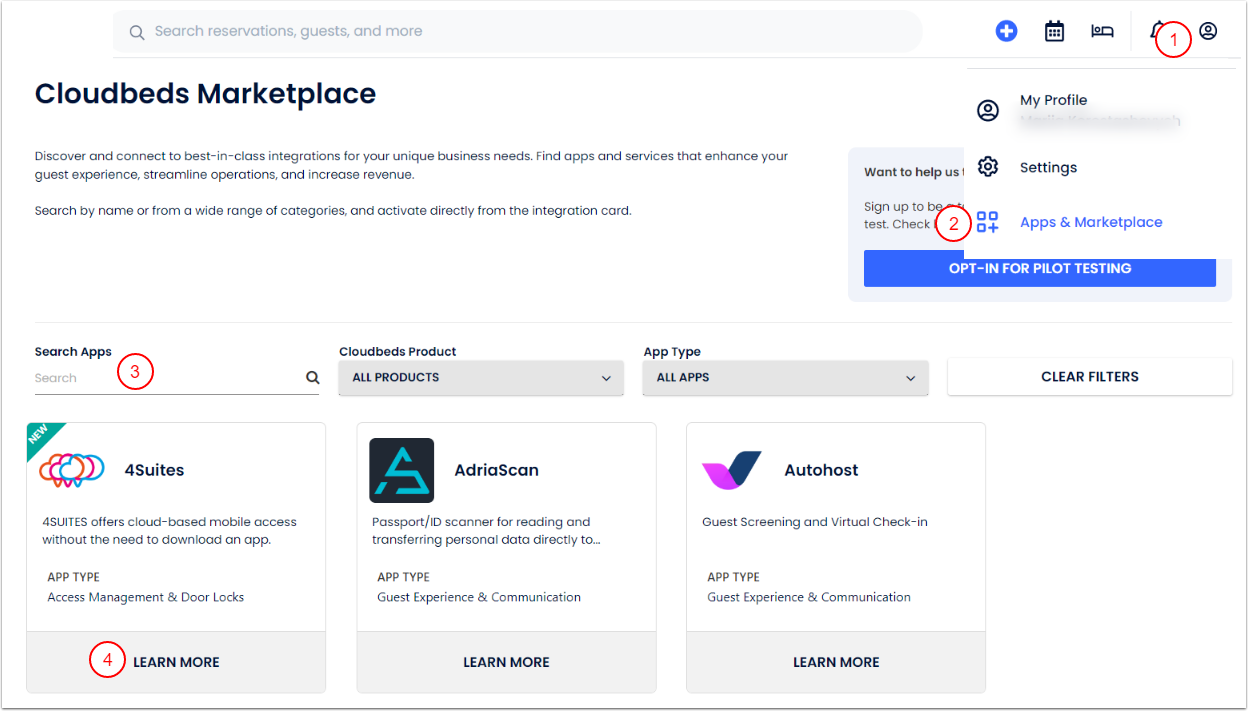
4. Click on Learn More and then Connect App

5. Application Authorization page will show you the list of permissions the app wants to access. Click Allow Access to confirm the connection.
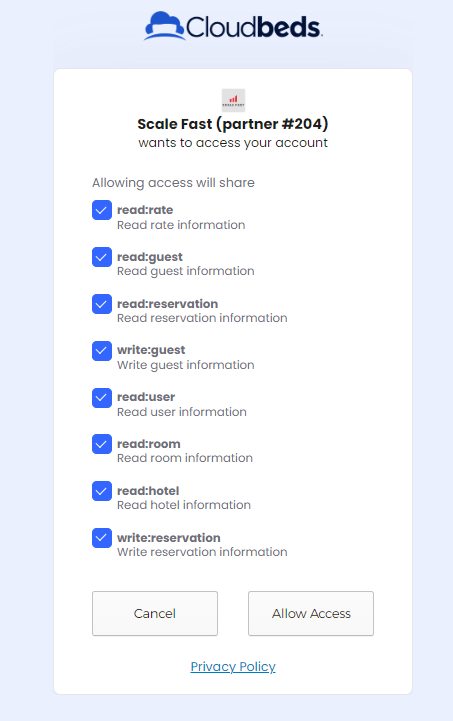
Once you are redirected, the synchronization process will start immediately. It can take a couple of minutes to finish, depending on the number of reservations you have in your Cloudbeds account.
When the synchronization is finished, you can now check all your bookings in the menu on the left.
You can open and edit contacts, and any changes made will be reflected in both Cloudbeds and Scalefast. To view your contacts, simply navigate to the 'Contacts / Manage Contacts' page on the sidebar menu.
Functionalities
With Scalefast connected to Cloudbeds, you can see all reservations in the calendar.

You can also click on each reservation to see its details.
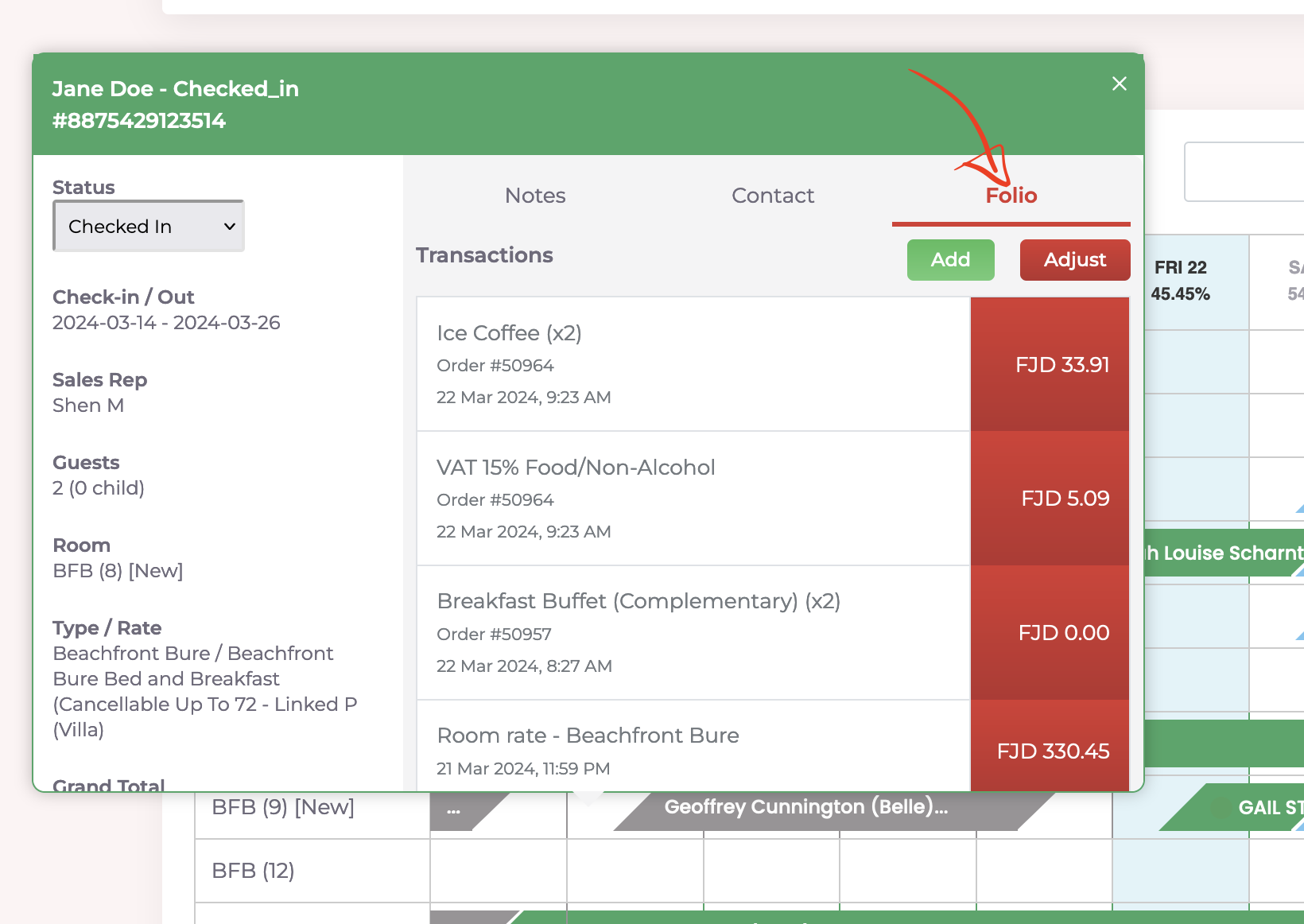
You can now use the new contacts to, for example, create marketing campaigns for old guests with promotions. You will be surprised by how powerful email marketing can be to bring back old guests to your hotel. By sending campaigns with future promotions or suggesting visits during special occasions of the year, you can attract guests and increase bookings.
To understand better our e-mail marketing tools please visit:
https://scalefast.io/p/email-marketing
You can now add items to a reservation and make adjustments directly on Scalefast by opening a reservation and navigating to the "Folio" tab.
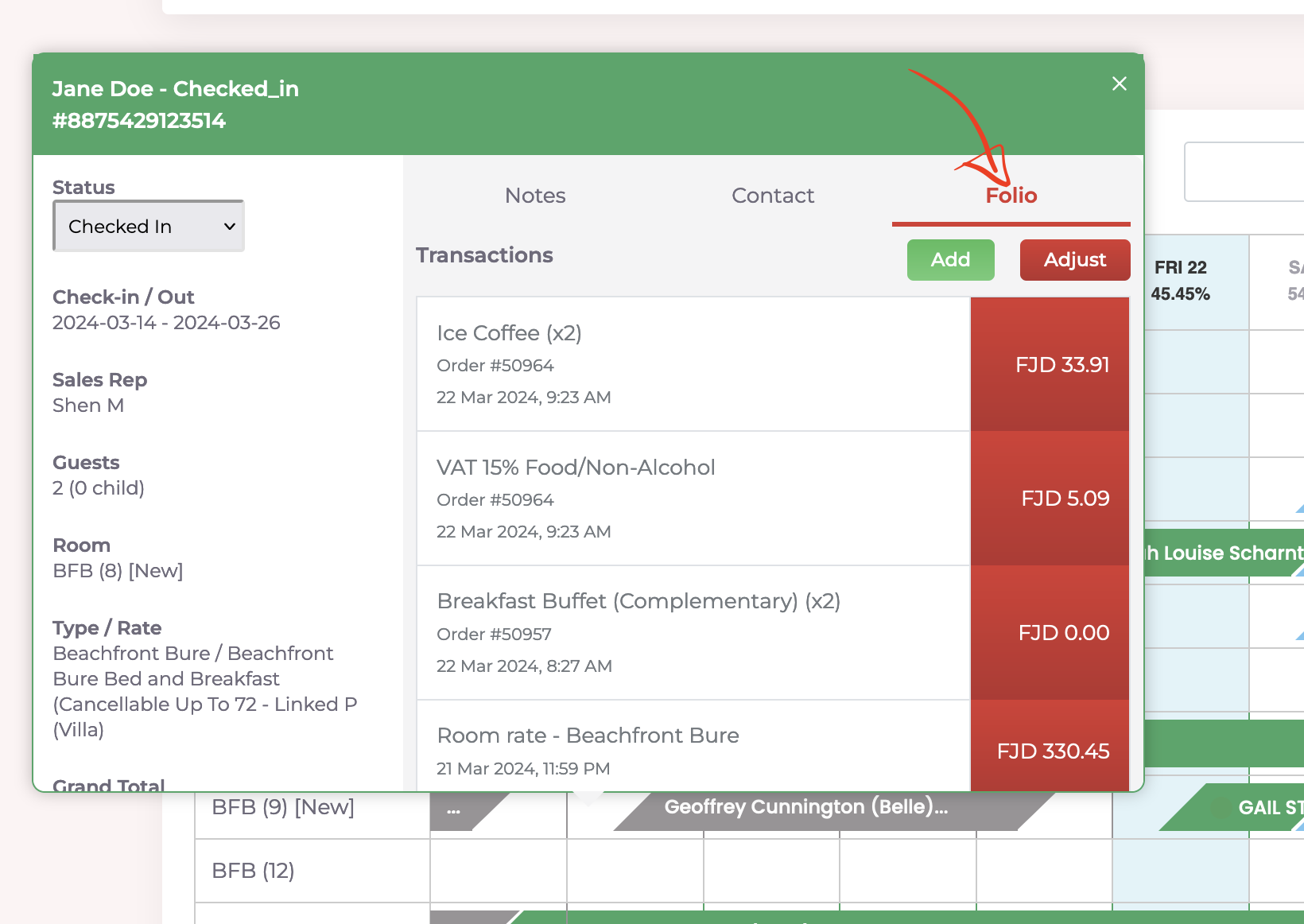
Additionally, you can now change the reservation status directly on Scalefast when you open a reservation.

Disconnect Cloudbeds in Scalefast
To disconnect Cloudbeds from Scalefast, please visit the Integrations page, select 'Inactive', and then click 'Save'.
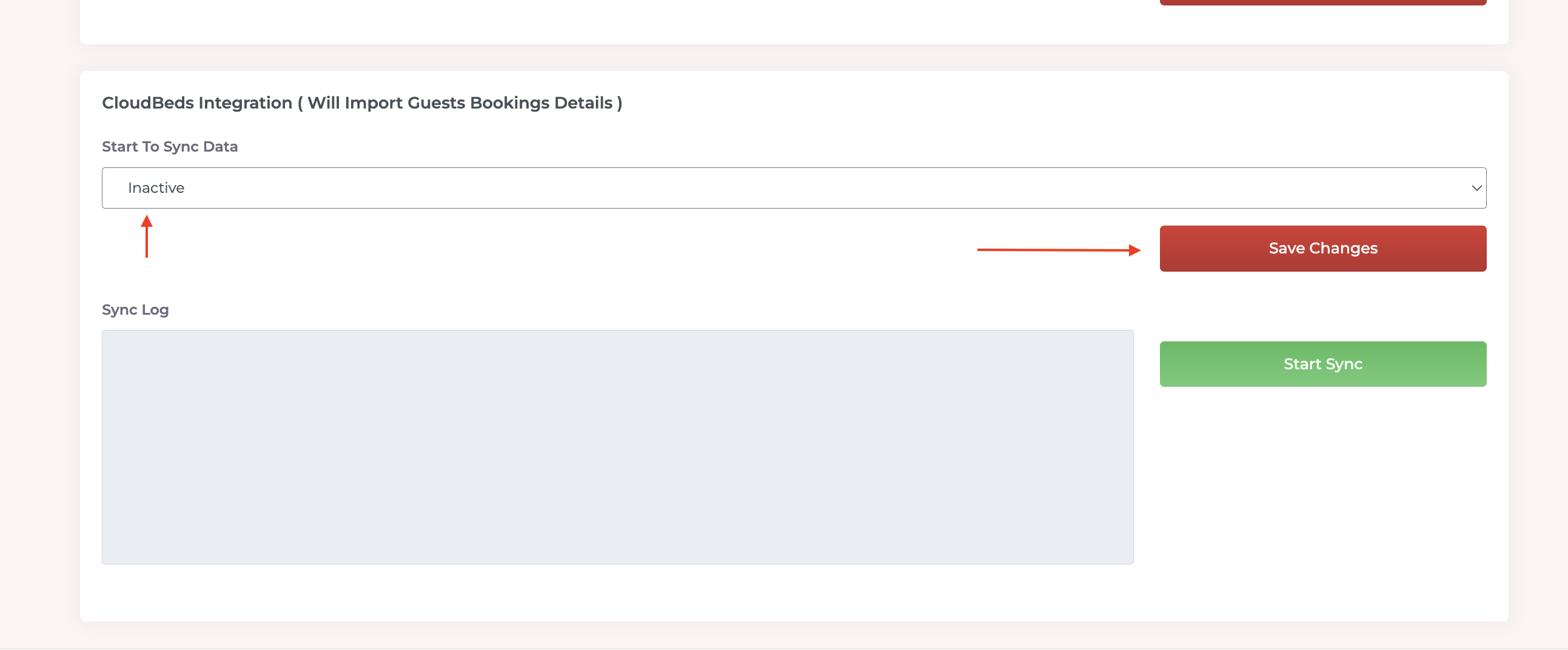
To disconnect in cloudbeds follow the tutorial:
https://myfrontdesk.cloudbeds.com/hc/en-us/articles/219774407-Disconnect-an-app-from-myfrontdesk
Support
If you need help just contact us here.

